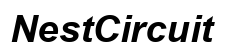Introduction
Is your email not updating on your iPhone, leaving you disconnected and potentially missing important messages? You’re not alone. This issue is fairly common among iPhone users and can stem from a variety of causes, ranging from simple settings adjustments to more complex issues. Fortunately, there are a number of straightforward solutions to get your email up and running smoothly again. This guide will walk you through common reasons why your email may not be updating, basic steps to troubleshoot, checking email settings, and more advanced solutions.
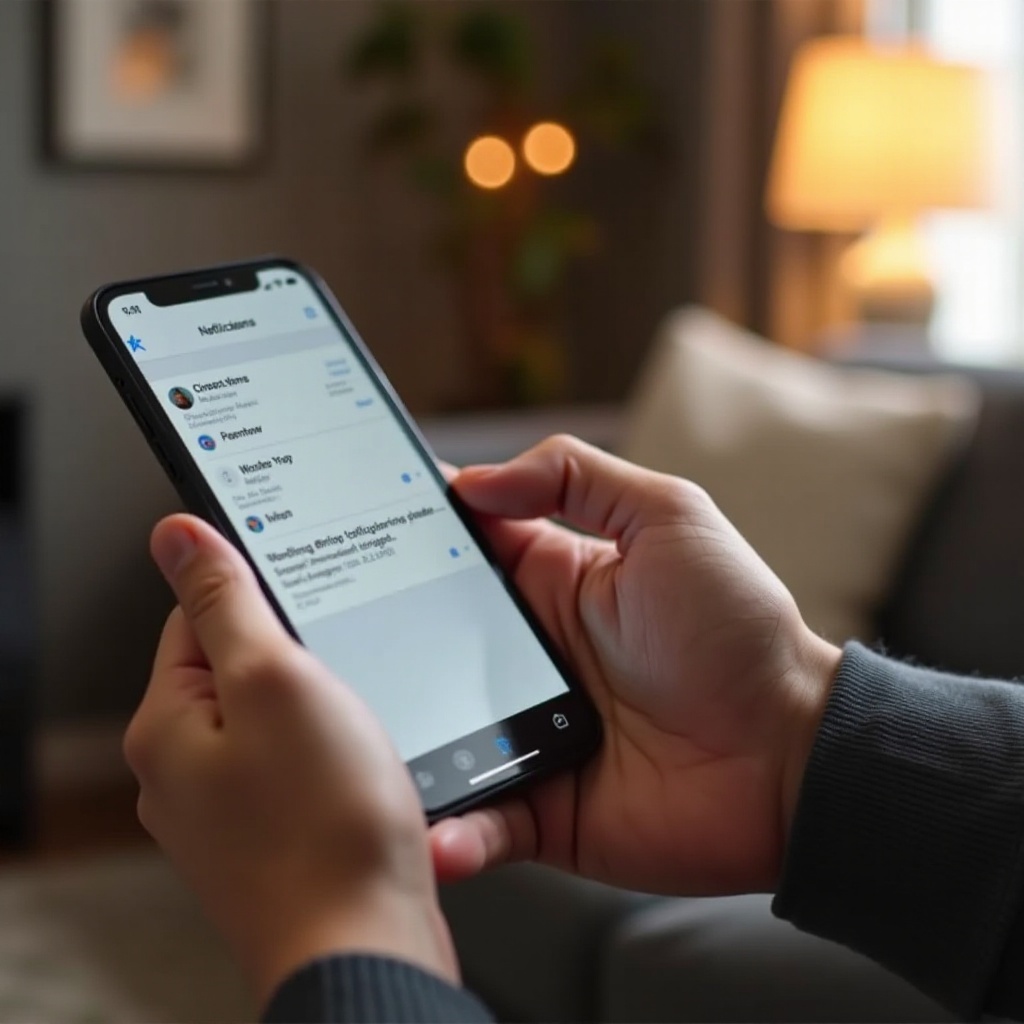
Common Reasons Why Email May Not Update
Before jumping into fixes, it’s crucial to understand the potential reasons behind this issue. Identifying the cause can help tailor the solution more effectively.
- Network Connectivity: Unreliable network connection is often a primary cause. If you’re in an area with poor Wi-Fi or cellular service, your email may struggle to update.
- Email Server Issues: Occasionally, the problem isn’t with your iPhone but the email server. Issues with the email provider’s server could prevent new emails from coming through.
- Outdated iOS: Running an outdated iOS version might cause compatibility issues with the email server or app.
- Incorrect Settings: Misconfigured email account settings like incorrect incoming/outgoing server details can prevent emails from syncing.
- App Glitches: Sometimes, the Mail app itself may have bugs or issues that cause it to malfunction.
Understanding these common reasons provides a foundation for the troubleshooting steps to come.
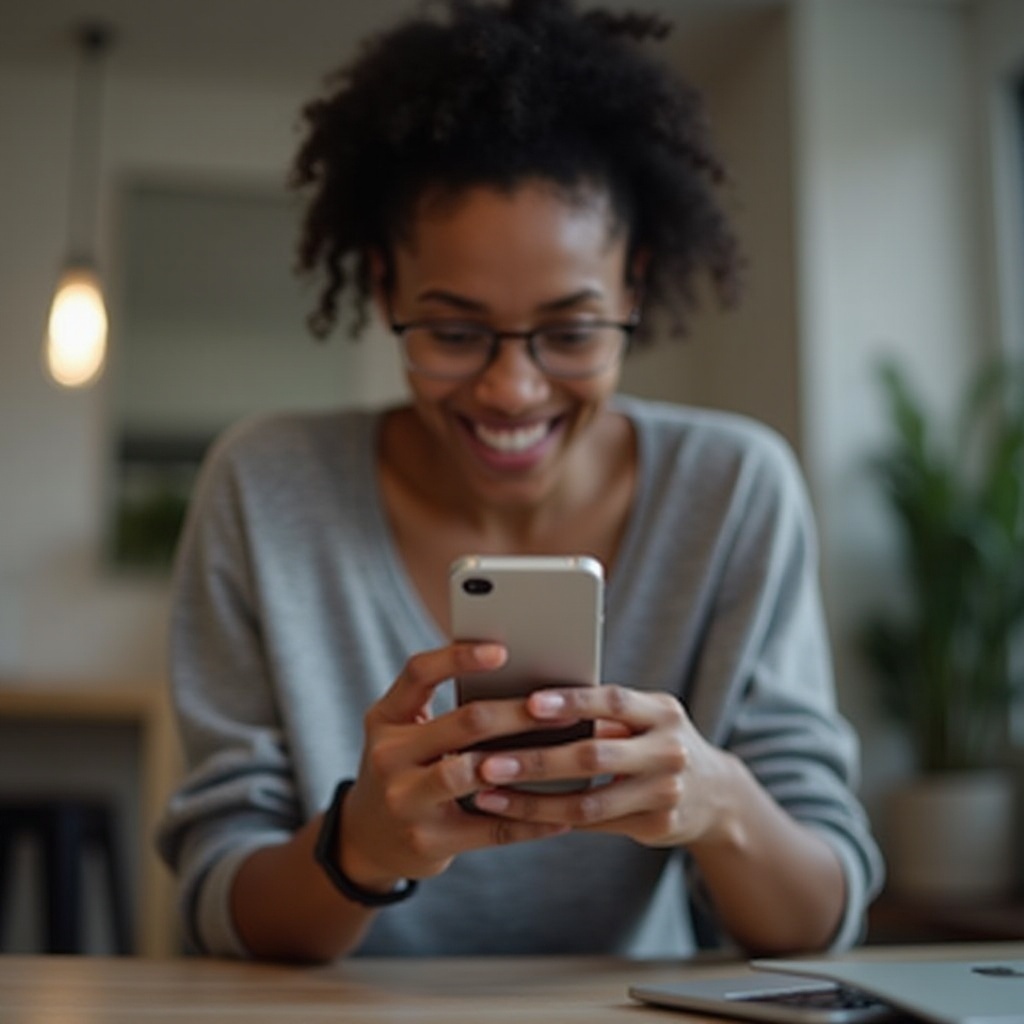
Basic Troubleshooting Steps
Now that you know some common reasons, let’s delve into the basic troubleshooting steps you can try first. These solutions often resolve the majority of email updating issues on an iPhone.
- Check Internet Connection: Ensure your iPhone is connected to a stable Wi-Fi network or has a reliable cellular data connection.
- Restart Your iPhone: A simple restart can solve numerous problems. Hold down the power button and slide to power off. Turn it back on and check your email.
- Toggle Airplane Mode: Turning Airplane mode on and off can reset your network connections. Swipe up to access the Control Center, tap the airplane icon, wait a few seconds, and tap it again.
- Force Close and Reopen Mail App: Sometimes, the mail app may experience a simple glitch. Double-click the Home button, swipe up the Mail App to force close it, then reopen the app.
- Update iOS: Ensure your device runs the latest version of iOS. Go to Settings > General > Software Update. Download and install if updates are available.
- Delete and Re-add Email Account: Go to Settings > Mail > Accounts. Select your email account and tap ‘Delete Account’. Then add it again by tapping ‘Add Account’ and following the prompts.
If these steps don’t resolve your issue, it’s time to take a closer look at your email settings.
Checking Email Settings
Incorrect settings can prevent your iPhone from updating emails. Here’s how to verify and adjust these settings.
- Verify Email Server Settings:
- Go to Settings > Mail > Accounts and select your email account.
- You should see the details for the incoming and outgoing servers. Make sure these match the settings provided by your email provider.
- IMAP or POP3: Ensure your email account is set up as an IMAP account rather than a POP3. IMAP syncs your emails across all devices, while POP3 keeps emails on the server, which may create update issues.
- Fetch New Data Settings:
- Go to Settings > Mail > Accounts > Fetch New Data.
- Make sure ‘Push’ is enabled. Push means new emails are automatically sent to your iPhone.
- Set Fetch to Automatically for timely email updates.
- SSL and Ports:
- Secure your email account by ensuring SSL is enabled. Go to Settings > Mail > Accounts, select your account, and tap Advanced.
- Under Incoming Settings, ensure SSL is on, and the port number is correct according to your email provider’s settings.
Persisting issues after checking your settings might necessitate more advanced solutions.
Advanced Solutions
Basic steps and checking settings usually resolve the issue. But if you’re still struggling, try these advanced solutions.
- Network Settings Reset:
- Go to Settings > General > Reset > Reset Network Settings.
- Be aware that this will erase all network settings, including Wi-Fi passwords.
- Use a Different Email App: Sometimes the default Mail app may not be the best option. Consider downloading and using a third-party email client like Outlook or Gmail.
- Contact Your Email Provider: If all else fails, your email provider may offer insights or perform server-side checks to resolve the issue.
Conclusion
Tackling the issue of your email not updating on your iPhone doesn’t have to be daunting. By understanding the common reasons, performing basic troubleshooting steps, verifying email settings, and exploring advanced solutions, you can likely resolve the problem quickly. If all else fails, reaching out to your email provider might be your best bet.
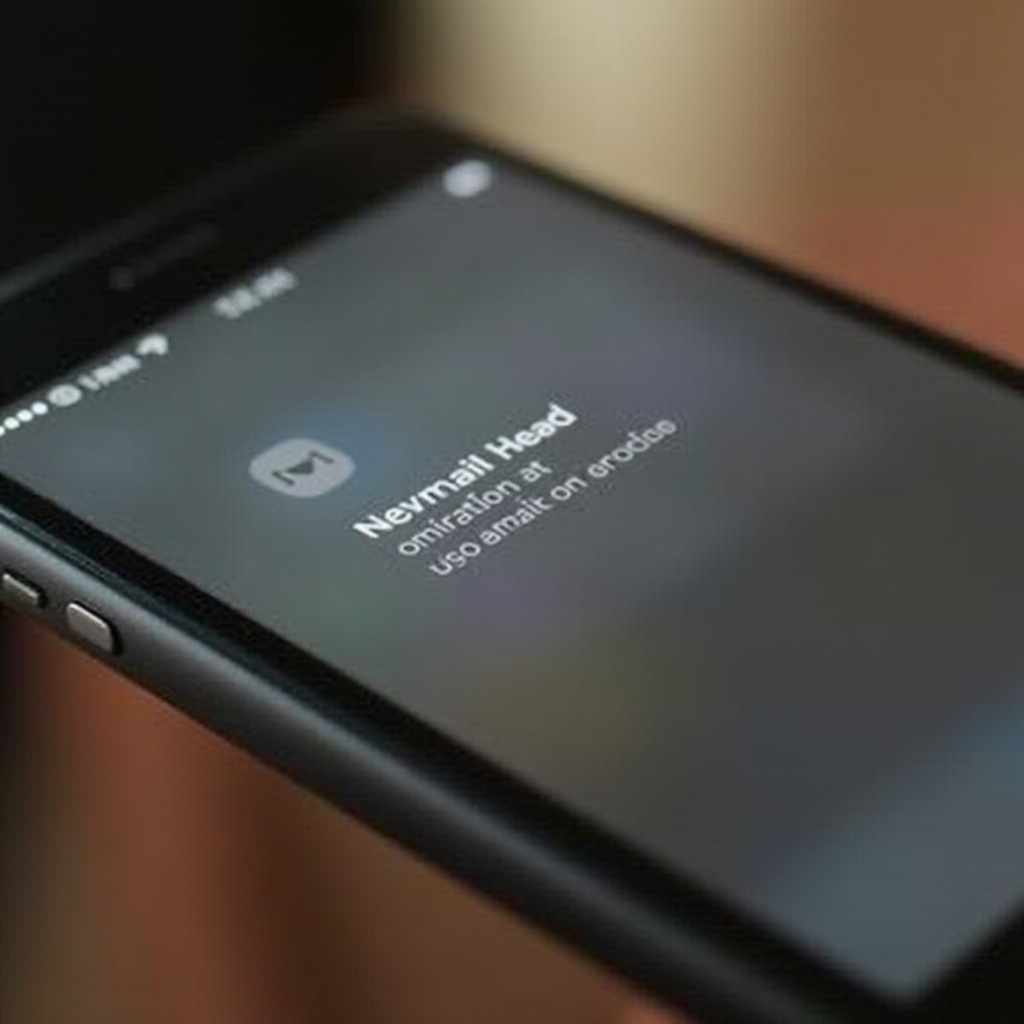
FAQs
Frequently Asked Questions
Why is my email not updating automatically on my iPhone?
This could be due to network connectivity issues, outdated iOS, or incorrect fetch settings. Ensure your ‘Push’ feature is enabled under Fetch New Data settings.
How do I reset my iPhone email settings?
Go to Settings > Mail > Accounts, select your email account, and tap ‘Delete Account’. Then re-add the account by tapping ‘Add Account’ and following the prompts.
What should I do if none of the solutions work?
If none of the solutions work, consider resetting network settings, using a different email app, or contacting your email provider for further assistance.