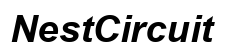Introduction
Encountering issues with your Kindle Fire tablet can be frustrating, especially when you’re eager to dive into your latest eBook purchase. While the Kindle Fire offers seamless access to a vast library, various issues can arise, such as trouble recognizing purchased eBooks, frequent crashes, or syncing problems between devices. This comprehensive guide will walk you through solutions for these common Kindle Fire tablet issues, ensuring your reading experience remains uninterrupted and enjoyable.
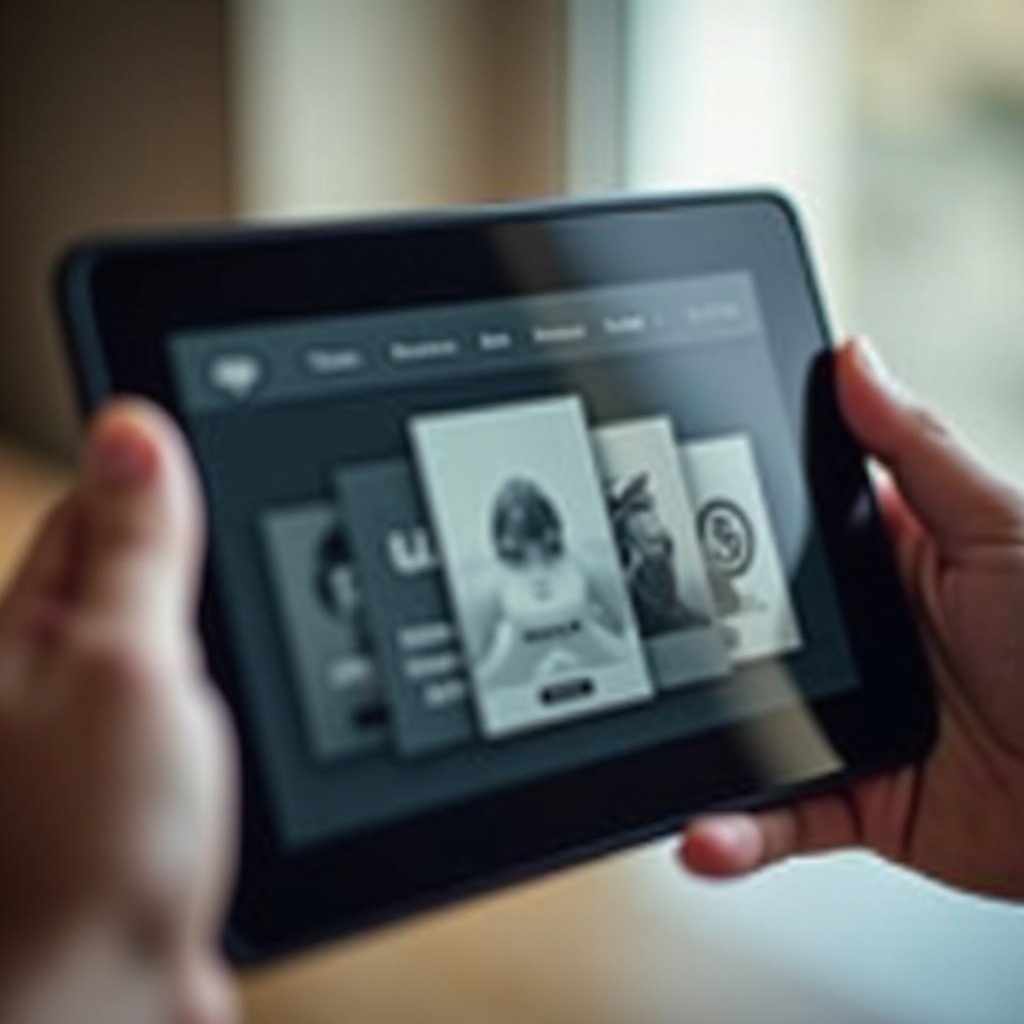
Kindle Fire Not Recognizing Purchased eBooks
One of the most common issues Kindle Fire users face is the device not recognizing newly purchased eBooks. If you find that your eBook library isn’t updating, here are steps you can take to resolve the issue:
- Check Your Internet Connection: Ensure that your Kindle Fire is connected to a stable Wi-Fi network. Without an internet connection, the device cannot sync newly purchased content.
- Sync Your Device: Manually synchronize your Kindle Fire by swiping down from the top of the screen and tapping on ‘Sync.’ This forces the device to refresh its library.
- Restart Your Device: Sometimes, a simple restart can resolve recognition issues. Hold the power button for 20 seconds, then turn the device back on.
- Check Your Amazon Account: Verify that you’re logged into the correct Amazon account. Often, purchases made on a different account won’t appear on the registered device.
By effectively managing these steps, you can ensure that your Kindle Fire recognizes and updates with your latest eBook purchases smoothly.
eBooks Not Opening or Crashing Frequently
After ensuring your Kindle Fire recognizes your eBooks, you might find problems with eBooks not opening or crashing. This can interrupt your reading flow. To fix this:
- Update the Kindle Fire: Ensure that your Kindle Fire is running the latest software version. Go to Settings > Device Options > System Updates.
- Close Background Apps: Multiple running apps can cause performance issues. Close unnecessary apps by tapping the square button and swiping them away.
- Clear Cache: Sometimes, clearing the cache helps. Navigate to Settings > Apps & Notifications > Manage All Applications. Select the eBook app, then tap ‘Clear Cache.
- Re-download the eBook: If the specific eBook seems to be problematic, remove it from your device and re-download it.
- Factory Reset: As a last resort, perform a factory reset. Go to Settings > Device Options > Reset to Factory Defaults. Ensure you back up your data first.
By adhering to these troubleshooting steps, you can minimize disruptions and enjoy your reading seamlessly.
Syncing Problems Between Devices
For readers who use multiple devices, syncing eBooks between devices is essential. If your Kindle Fire is not syncing with other devices, try the following solutions:
- Check Wi-Fi Connection: Ensure that both devices are connected to Wi-Fi. Without a connection, syncing is not possible.
- Enable Whispersync: Verify that Whispersync is enabled on both devices. Go to Settings > Device Options > Advanced Options > Whispersync for Books.
- Check Synchronization Settings: On the Kindle Fire, navigate to Settings > Device Options > Sync Device. Ensure that sync is turned on.
- Manually Sync: On the Kindle Fire, tap on the home screen, then tap ‘Sync’ to manually update your library.
Following these steps can help ensure that your eBooks and reading progress are perfectly synchronized across all your devices.
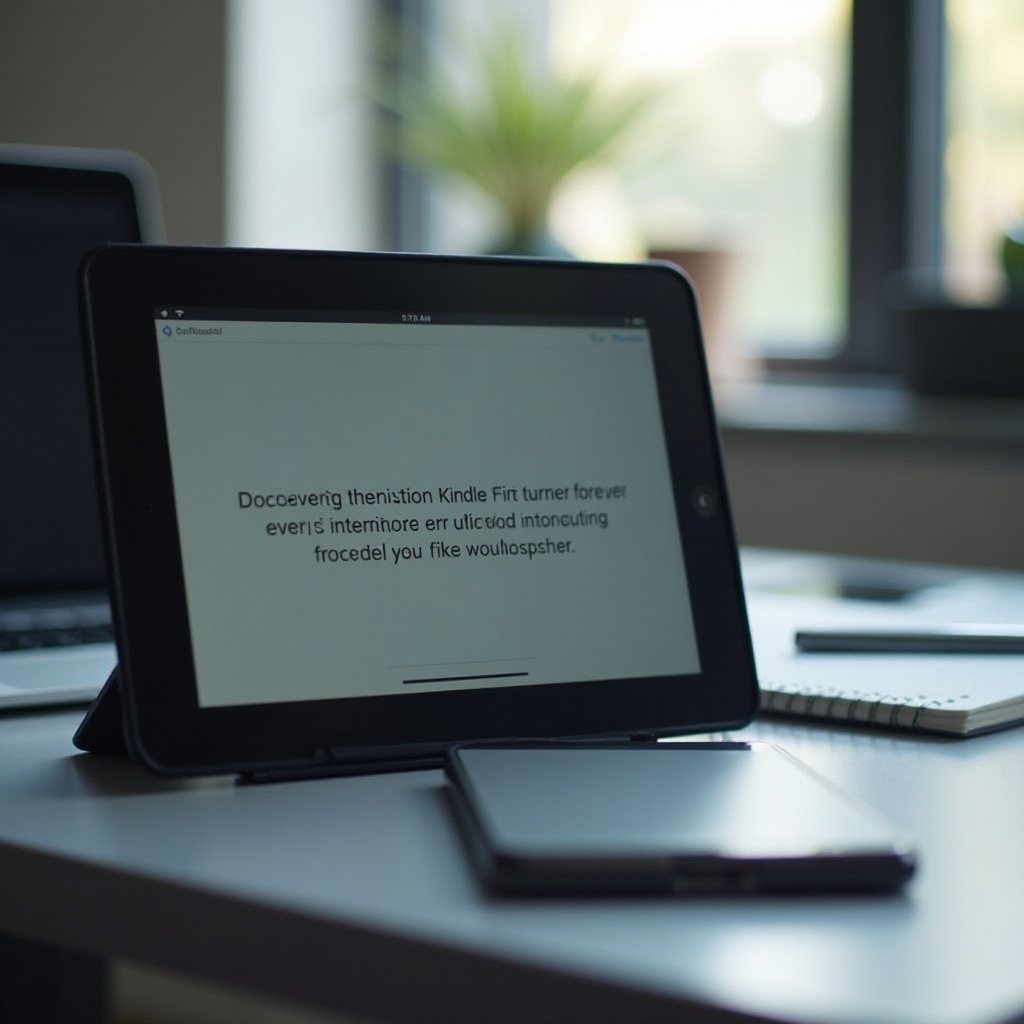
Formatting Issues with eBooks
Formatting issues with eBooks, such as irregular spacing or text misalignment, can disrupt the reading experience. To address these issues:
- Adjust Font and Layout Settings: Go to the eBook’s menu and select ‘Font & Page Settings.’ Experiment with different fonts, sizes, and margins to find a better layout.
- Update the eBook: Publishers sometimes release updates to fix formatting issues. Check for updates in your library and download the latest version.
- Report the Issue: If formatting problems persist, report them to the eBook’s publisher. You can usually find a ‘Report Content Error’ option within the eBook.
Taking these steps can significantly enhance your reading experience by ensuring that eBooks display correctly on your Kindle Fire.
Handling Error Messages During eBook Downloads
Encountering error messages when downloading eBooks can be particularly perplexing. Here’s how to handle common error messages:
- Check Storage Space: Ensure that your Kindle Fire has enough storage space. Delete unnecessary files and apps to free up space.
- Stable Internet Connection: Verify that your internet connection is stable. Try resetting your Wi-Fi or connecting to a different network.
- Restart Your Kindle Fire: Sometimes, a simple restart can clear temporary issues causing download errors.
- Contact Amazon Support: If the error persists, contact Amazon Support for further assistance. They can provide specific solutions based on the error code.
Addressing these issues promptly can ensure you have access to your eBooks without interruptions.
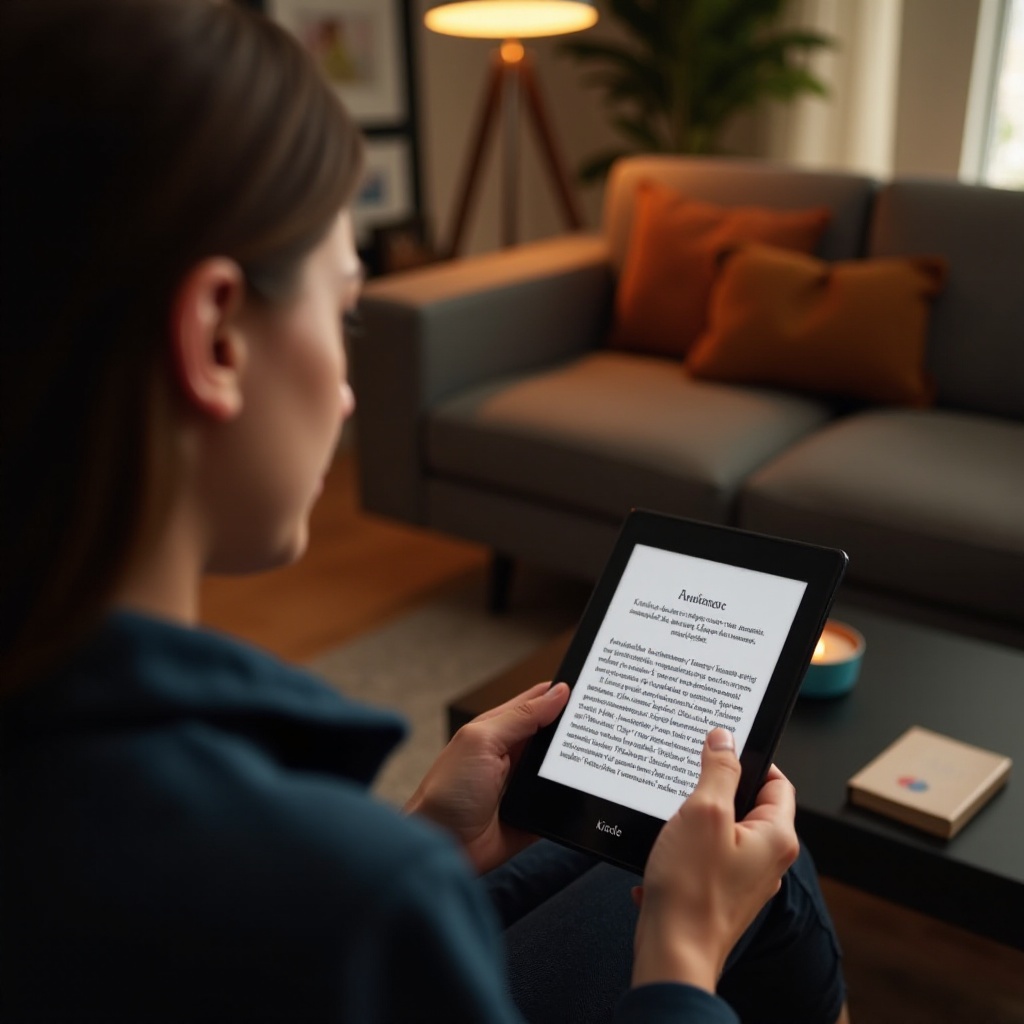
Conclusion
Troubleshooting your Kindle Fire tablet doesn’t have to be daunting. By following this comprehensive guide, you can resolve common issues such as unrecognized eBooks, frequent crashes, syncing problems, formatting errors, and download issues. By staying proactive and addressing these problems, you can keep your Kindle Fire running smoothly, enhancing your eBook reading experience.
Frequently Asked Questions
How do I restart my Kindle Fire tablet?
To restart your Kindle Fire tablet, press and hold the power button for 20 seconds. Once the device powers down, press the power button again to turn it back on.
Why are my Kindle Fire downloads taking so long?
Downloads on your Kindle Fire may take longer due to a slow internet connection. Ensure that your Wi-Fi connection is stable and that you’re not experiencing bandwidth issues.
How can I ensure my eBooks synchronize across all devices?
To ensure synchronization across all devices, enable Whispersync on each device. Make sure all devices are connected to the internet and logged into the same Amazon account.