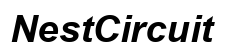Introduction
You’ve just received your new Samsung phone and you’re excited to get everything set up. But, there’s one problem: your Straight Talk SIM card isn’t working. This can be a frustrating situation, especially when you need your phone for daily communication. Luckily, there are several steps you can take to troubleshoot and resolve this issue. Whether it’s a simple oversight or a more complex technical problem, we will guide you through solutions to get your SIM card working seamlessly.

Common Reasons Why Your Straight Talk SIM Card is Not Working
Understanding why your SIM card isn’t working is the first step towards resolving the issue. Several factors could contribute to this problem.
- Improper SIM Card Insertion: If the SIM card isn’t properly inserted into the tray, it won’t function correctly.
- Carrier Lock: If your Samsung phone is locked to a different carrier, it won’t accept a Straight Talk SIM card.
- Inactive SIM Card: If your SIM card has not been activated or has been disconnected for some reason, it won’t work.
- Network Issues: Sometimes, network problems in your area could prevent the SIM card from working.
- Phone Settings: Incorrect network settings or software issues could also be a culprit.
To better handle these issues, we will explore some effective preliminary checks. These can save you time before moving on to more complex troubleshooting steps.
Preliminary Checks
Before diving into more complex troubleshooting, start with these preliminary checks to see if you can quickly resolve the issue.
Ensure the SIM Card is Properly Inserted
Your SIM card might not be properly seated in the SIM tray. Remove the SIM card from the tray and re-insert it, ensuring it fits snugly in place. Sometimes, a small misalignment can cause connection issues.
Check for Carrier Unlock
If your Samsung phone is locked to another carrier, it won’t work with a Straight Talk SIM card. Contact your previous carrier to verify if your phone is unlocked. If not, you’ll need to request unlocking procedures.
Verify SIM Card Activation Status
Double-check if your SIM card is activated. You can do this by logging into your Straight Talk account or contacting their customer service. If the SIM card is not activated, follow the instructions provided by Straight Talk to activate it.
The above preliminary checks often solve the issue. If not, let’s proceed to some in-depth troubleshooting.

Step-by-Step Troubleshooting Guide
If the preliminary checks don’t resolve the issue, follow this step-by-step troubleshooting guide to dig deeper.
Restart Your Samsung Phone
A simple restart can sometimes fix connectivity issues.
- Press and hold the power button.
- Tap ‘Restart’ or ‘Reboot’ when the menu appears.
- Wait for the phone to restart and check if the SIM card works.
Check Network Settings
Incorrect network settings can prevent the SIM from functioning.
- Go to ‘Settings’.
- Tap ‘Connections’ or ‘Network & Internet’.
- Select ‘Mobile Networks’.
- Ensure ‘Network Mode’ is set to an automatic option.
Re-insert the SIM Card
Take your SIM card out and place it back in, making sure it’s aligned correctly with the SIM tray. Restart your phone afterward.
Update Your Phone’s Software
Outdated software can cause compatibility issues.
- Go to ‘Settings’.
- Tap ‘Software Update’.
- Select ‘Download and Install’ to check for any available updates.
- Follow the on-screen instructions to update your software.
If these steps still don’t resolve the issue, it might be time to consider some more advanced troubleshooting options.
Advanced Troubleshooting
If the basic troubleshooting steps don’t resolve the issue, consider these advanced solutions.
Factory Reset
A factory reset can clear any underlying software issues but will erase all data from your phone. Make sure to backup important information first.
- Go to ‘Settings’.
- Tap ‘General Management’.
- Select ‘Reset’ and then ‘Factory Data Reset’.
- Follow the on-screen instructions to complete the reset.
Network Reset
Resetting network settings can also help resolve the issue.
- Go to ‘Settings’.
- Tap ‘General Management’.
- Select ‘Reset’ and then ‘Reset Network Settings’.
- Follow the on-screen instructions to reset the settings.
Check Compatibility with Straight Talk
Verify your phone’s compatibility with Straight Talk. You can check the compatibility on the Straight Talk website or contact customer service for assistance.

When to Contact Support
If none of these steps resolve the issue, it might be time to contact Straight Talk customer support. They can help identify if there’s a problem with your SIM card or account and offer further solutions. Make sure to have your SIM card number and phone details handy for a quicker resolution.
Conclusion
Facing issues with a Straight Talk SIM card not working in a new Samsung phone can be frustrating. By understanding the common reasons, performing preliminary checks, and following the troubleshooting steps, you can usually resolve the problem without external help. However, if the issue persists, don’t hesitate to contact customer support for additional assistance. With the right approach, you’ll soon have your phone back in working order and enjoy seamless connectivity.
Frequently Asked Questions
Why does my Straight Talk SIM card not work in my new Samsung phone?
There could be several reasons, including improper insertion, carrier lock, inactive SIM card, or network issues.
How can I check if my Samsung phone is compatible with Straight Talk?
Visit the Straight Talk website to check compatibility or contact their support for assistance.
What should I do if my SIM card is still not working after following these steps?
If your SIM card still doesn’t work after troubleshooting, contact Straight Talk customer service for further assistance.