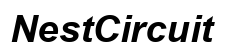Introduction
Accidentally deleting photos from your Android phone can be a frustrating experience. Whether it’s a cherished memory or an important document, losing photos can feel catastrophic. Thankfully, there are several methods to recover your deleted photos. This comprehensive guide will walk you through the immediate actions to take, how to use both built-in and third-party recovery options, and preventive measures to ensure you don’t lose your valuable images again.

Why Recovering Deleted Photos is Important
Photos often capture irreplaceable memories and significant moments. Recovering deleted photos is crucial not only for sentimental value but also for professional reasons. Business documents, event snaps, and other essential photos can impact your personal and professional life if lost. Therefore, knowing how to recover them can be invaluable.
Immediate Actions to Take After Deleting Photos
Speed is key when you discover you’ve deleted important photos. Here’s what you should do immediately:
- Stop using your device: Continuous use can overwrite the deleted data, making recovery impossible.
- Check the ‘Recently Deleted’ folder: This is often the first place deleted photos go. You can usually find this in your Gallery or Photo app.
- Enable Airplane Mode: It prevents new data from being added, which can overwrite your deleted photos.
Taking these immediate actions can significantly increase the chances of recovering your deleted photos.
Using Built-In Recovery Options
Finding and recovering deleted photos can often be done with tools that are already available on your device.
Google Photos
Google Photos is a built-in solution for many Android users. It automatically backs up photos and includes a ‘Trash’ feature:
- Open Google Photos: Launch the app on your Android device.
- Navigate to Trash: Tap on ‘Library’ > ‘Trash’. Here, you’ll find photos that have been deleted within the last 60 days.
- Select Photos: Choose the photos you want to recover.
- Restore: Tap the ‘Restore’ option. Your photos will be restored to their original location.
Device-Specific Backup Services
Many manufacturers offer their cloud backups, such as Samsung Cloud or Huawei Backup. Here’s how to use Samsung Cloud, for instance:
- Open Settings: Go to your device’s settings menu.
- Navigate to Accounts and Backup: Select ‘Samsung Cloud.
- Find Your Photos: Go to the Gallery > Trash. This will show photos deleted within 15 days.
- Restore: Select the photos to restore, and they will be moved back to their original location.
These device-specific backup services can be lifesavers if you have them enabled.

Utilizing Third-Party Recovery Apps
Sometimes built-in options may not suffice, and third-party apps can offer additional recovery features.
DiskDigger
DiskDigger is a popular app for Android photo recovery:
- Download and Install: Find DiskDigger on the Google Play Store and install it.
- Allow Permissions: Grant the necessary permissions for scanning.
- Select Scan Type: Choose between a full scan (requires rooting the device) or a basic scan.
- Recover Photos: Select photos found by the app and tap ‘Recover.
Dr.Fone
Dr.Fone by Wondershare is another robust option:
- Install and Open: Download Dr.Fone from the Google Play Store.
- Start Recovery: Launch the app and select ‘Recover.
- Choose Photos: Allow the app to scan for deleted photos.
- Recover Them: Select and recover the images you need.
Both DiskDigger and Dr.Fone offer comprehensive guides and support to help you retrieve your lost photos.
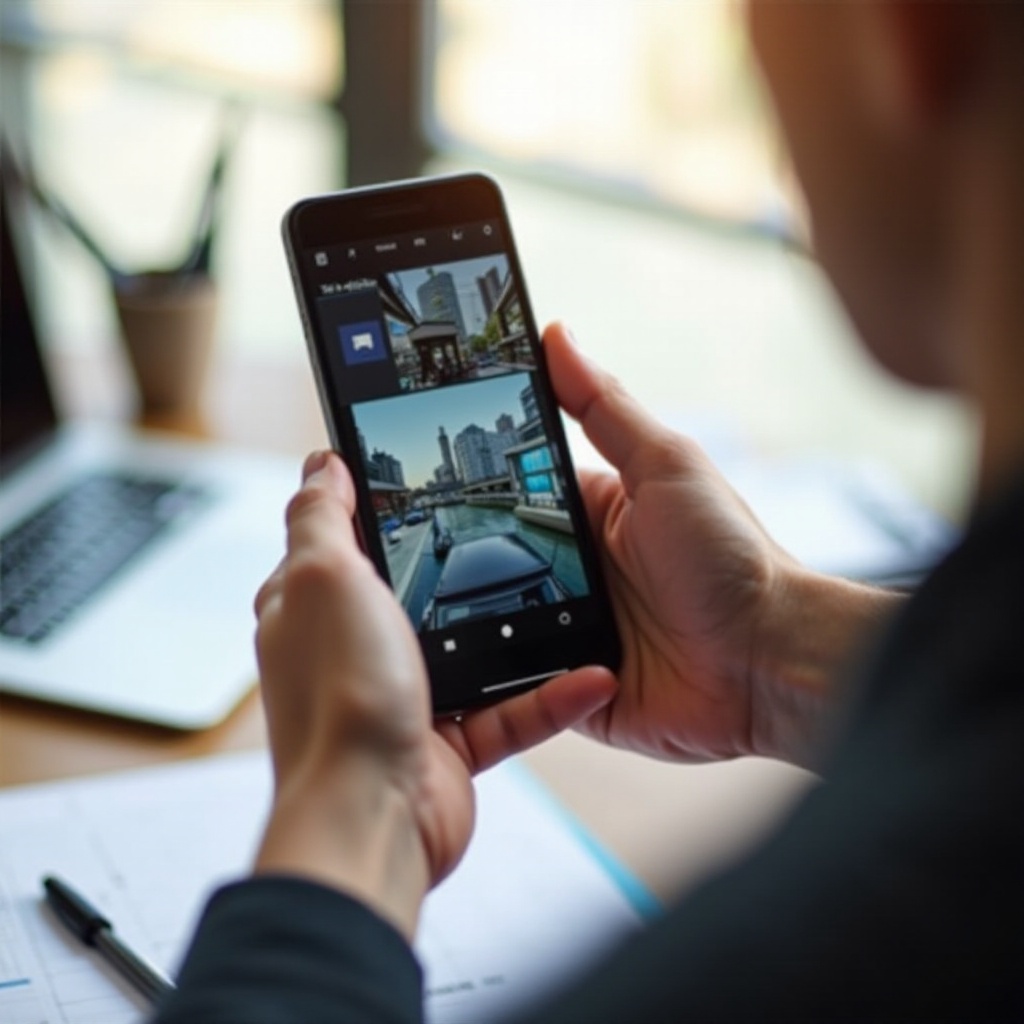
Recovering Photos Using External Storage
If your photos were saved on external storage like an SD card, this section is for you.
SD Card Recovery
If your photos were stored on an SD card, you have another good chance to recover them.
- Remove SD Card: Carefully remove the SD card from your device.
- Insert into Card Reader: Use a card reader to connect it to your computer.
Using a Card Reader and Data Recovery Software
- Download Data Recovery Software: Tools like Recuva or EaseUS Data Recovery Wizard are excellent choices.
- Scan the SD Card: Use the software to scan your SD card for deleted photos.
- Recover Photos: Follow the software instructions to recover and save your photos.
When done correctly, this method can recover photos that are otherwise difficult to retrieve.
Preventive Measures to Safeguard Your Photos
Taking preventive measures can save you from future photo losses.
Regular Backups
Set up regular backups using services like Google Photos or other cloud storage options to keep your photos safe.
Cloud Storage
Cloud storage like Dropbox, Google Drive, and OneDrive keeps your photos secure and accessible from any device.
Best Practices
- Enable Auto-Backup: This ensures your photos are always backed up.
- Use Multiple Backups: Keep copies in both local and cloud storage.
- Regularly Download Backups: Have offline backups for added security.
Adhering to these practices ensures you won’t face similar issues in the future.
Conclusion
Accidentally deleting photos can be stressful, but with the steps outlined in this guide, you can increase your chances of recovery significantly. Whether you use built-in options, third-party apps, or external storage methods, having a multi-faceted approach ensures better outcomes. Lastly, preventive measures like regular backups and using cloud storage can safeguard your memories for the long term.
Frequently Asked Questions
Can deleted photos be recovered if they were deleted a long time ago?
Yes, recovery is still possible, but success depends on whether new data has overwritten the old photos.
Are third-party recovery apps safe to use?
Generally, reputable apps like DiskDigger and Dr.Fone are safe. Always download from trusted sources like the Google Play Store.
What should I do if recovery apps don’t work?
If recovery apps don’t work, consider professional data recovery services as a last resort for crucial photos.